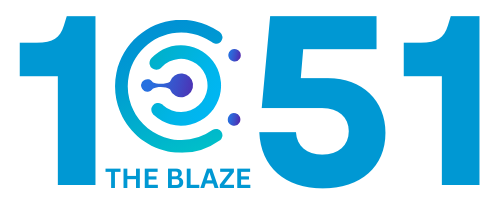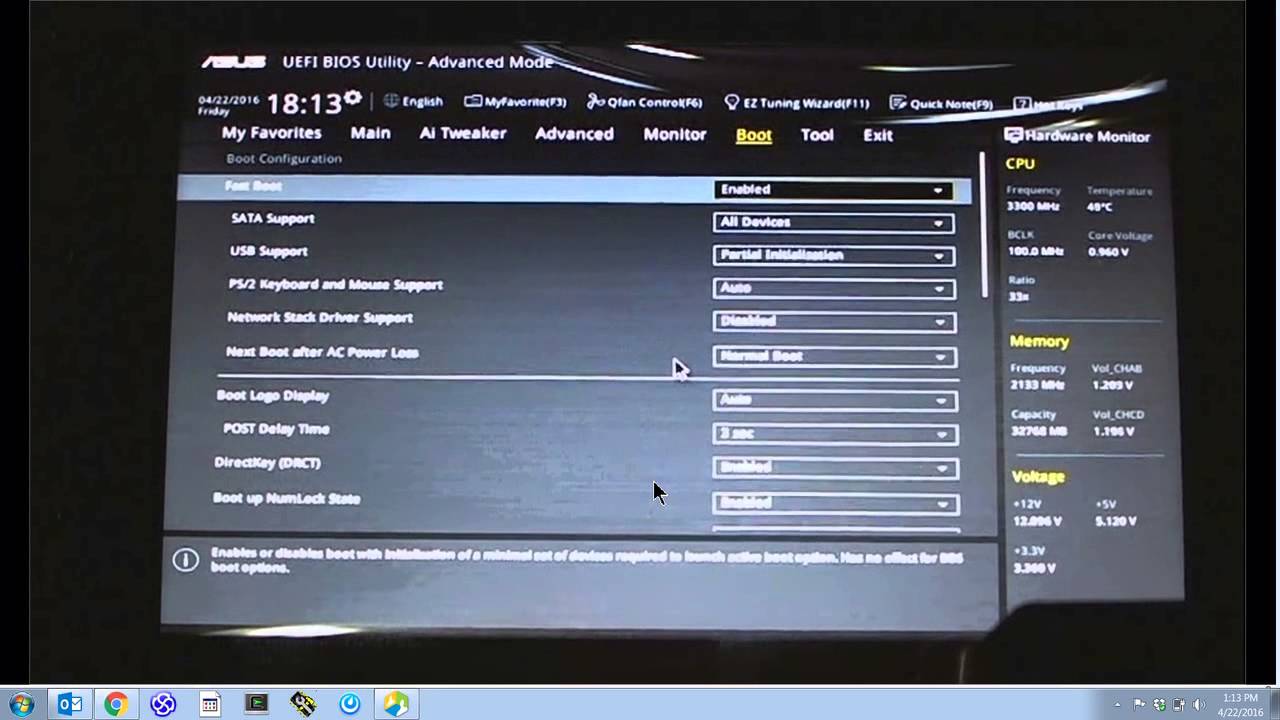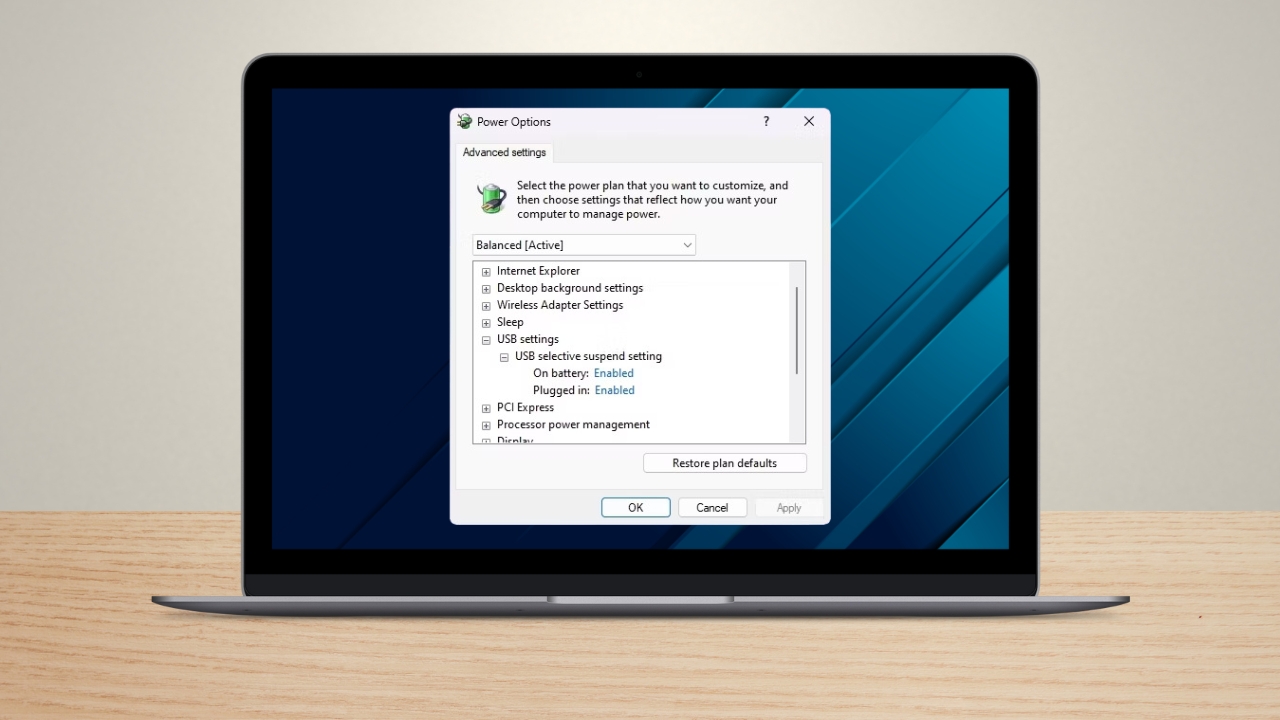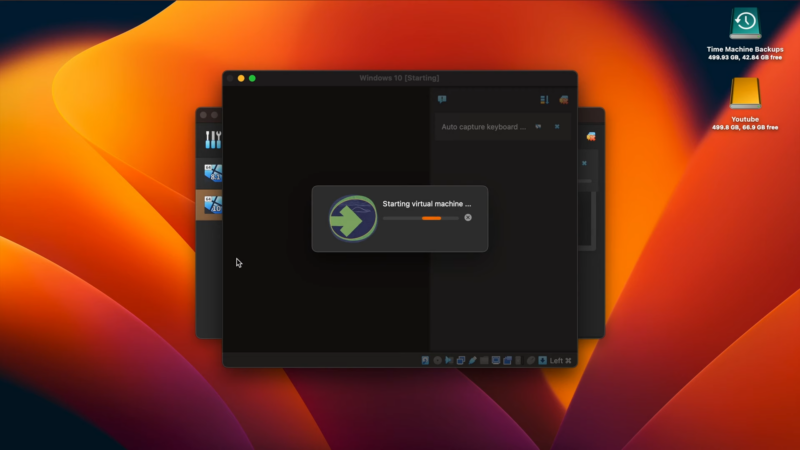Share Post:
Keeping your online life private is a big deal. Facebook, which we’re all on, tracks the videos you watch and uses that info to suggest more stuff. If you’re someone who cares about privacy or just wants to tidy up your online activity, deleting your watched videos is a smart move.
In this easy guide, I’ll show you how to clear your Facebook watch history on both Android and the web, and explain why it’s a good idea to do it.
On Android

- Open the Facebook App Open the app on your Android device and log in if necessary.
- Go to Your Profile, Tap on your profile picture or name to go to your profile page.
- Access the Profile Menu Tap the three-dot icon located near the top right of your profile page to open the profile menu.
- Select Activity Log In the profile menu, select “Activity log.” This section contains all your activities on Facebook, including videos you’ve watched.
- Find Videos Watched Slide left through the categories to find “Videos watched” and tap on it. This will display a list of all the videos you’ve watched.
- Clear Video Watch History Tap “Clear video watch history” at the top of the screen.
- Confirm Deletion A confirmation prompt will appear. Tap “Clear” to confirm and delete your watch history.
On the Web
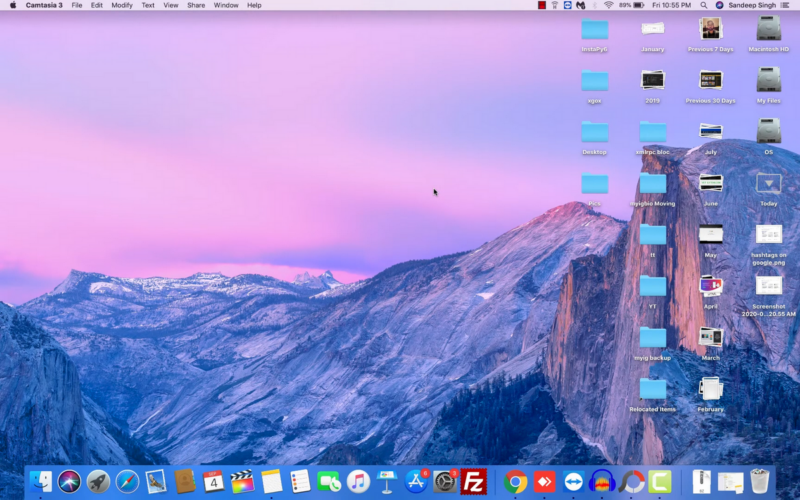
- Visit Facebook.com Open your web browser and go to Facebook.com. Log in to your account if necessary.
- Open Your Profile Click on your profile picture or name to go to your profile page.
- Access the Profile Menu Click the three-dot icon next to your profile picture to open the profile menu.
- Select Activity Log From the dropdown menu, select “Activity log.”
- Find Videos You’ve Watched In the left sidebar, click on “Videos you’ve watched.” This section lists all the videos you’ve watched on Facebook.
- Clear Video Watch History To delete all videos in your watch history, click on “Clear Video Watch History” at the top right of the list.
How to Clear Live Video History on the Web
- Go to Profile Visit your profile page by clicking on your profile picture or name.
- Access the Activity Log Click the three-dot icon to open the profile menu and select “Activity log.”
- Find Videos You’ve Watched In the left sidebar, click on “Videos you’ve watched.”
- Select Live Videos You’ve Watched From the options on the left, click on “Live videos you’ve watched.”
- Clear Videos Identify the videos you want to clear and remove them from the list.
If you find videos that you want to watch again without them influencing your watch history, use Facebook’s “Save video” feature. This allows you to save videos to a dedicated list for future reference without impacting your watch history.
Why Should You Delete Your Watch History?
In case you’ve been having second thoughts about deleting your Facebook watch history, here are some reasons that are worth considering:
Maintain Privacy
Your Facebook watch history can reveal a lot about your interests, preferences, habits, and opinions. By deleting this history, you protect your privacy and prevent others from seeing what you have been watching.
Control Recommendations
Facebook uses your watch history to recommend videos. If you’ve watched videos that no longer interest you or were watched by mistake, these recommendations might not align with your current interests. Clearing your watch history helps reset these recommendations.
Digital Footprint Management
Every action you take online contributes to your digital footprint. By regularly deleting your watched videos, you maintain better control over the data Facebook collects about you.
Focus on Relevant Content
Sometimes, you might want to keep your watch history clean to focus on content that truly matters to you. Clearing irrelevant videos can help ensure your feed is more tailored to your current interests.
In Summary
Whether you’re on an Android device or using Facebook on the web, the steps above will help you wipe out your watch history and tweak your video recommendations. Some folks love having a personalized video feed, but others just want that extra layer of privacy and control. In the end, it’s all about making Facebook work for you and what you like.