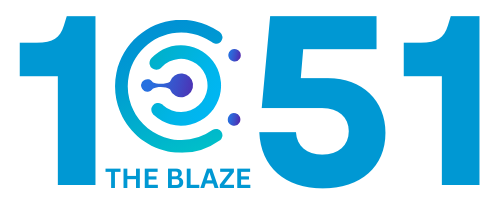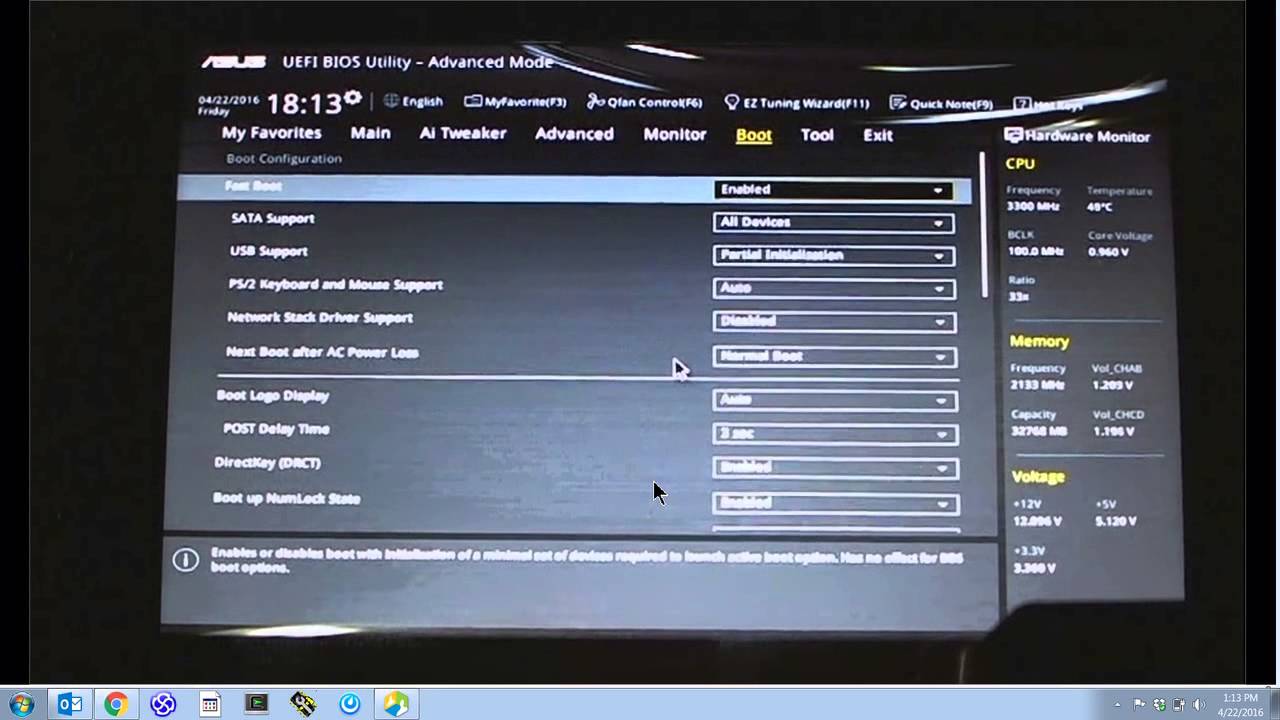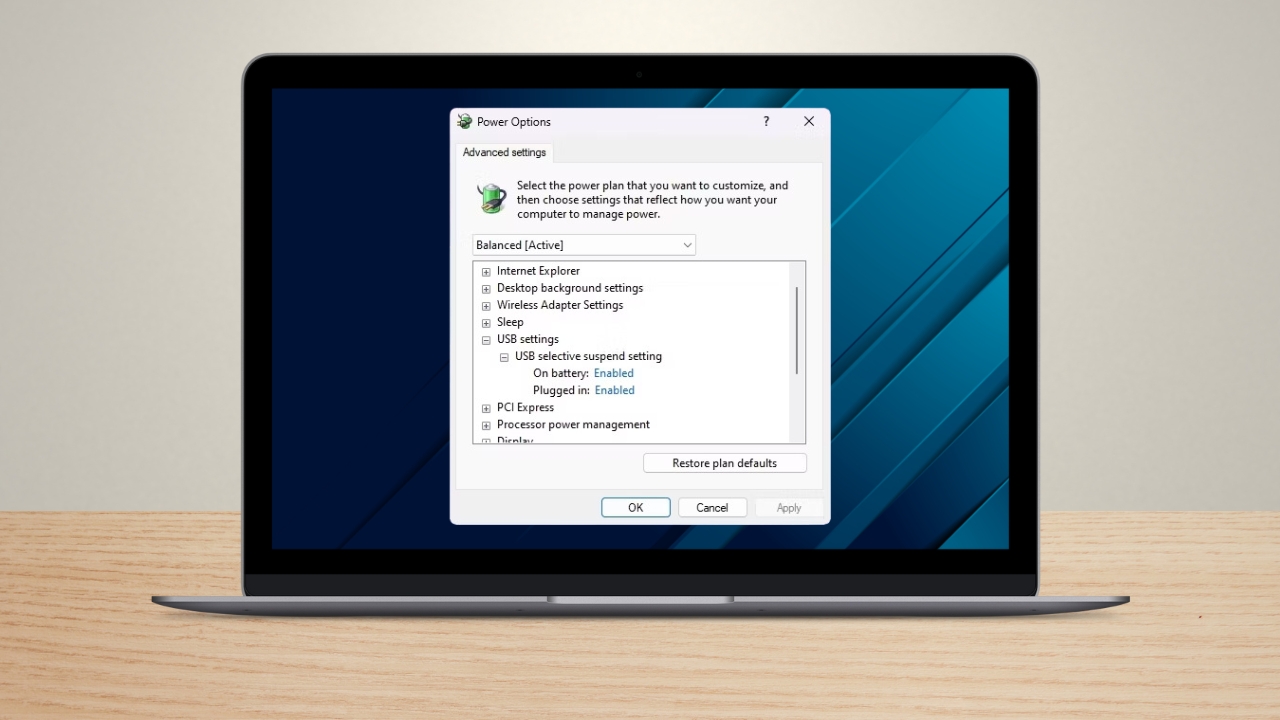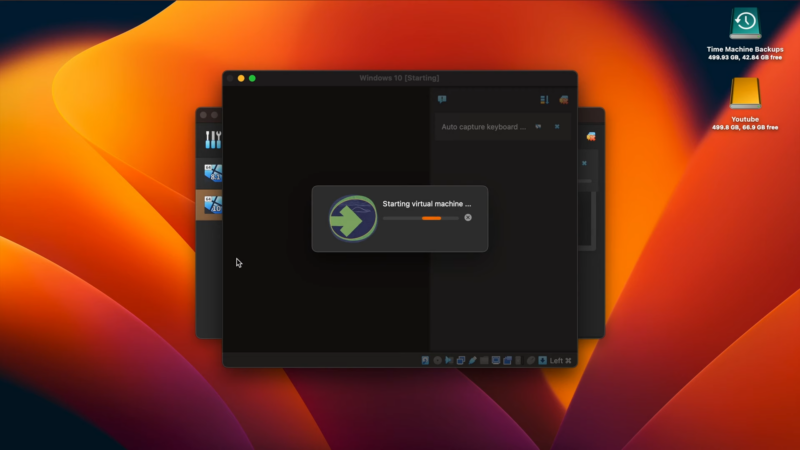Share Post:
CarPlay is such a game-changer for iPhone users, making it super easy to use your phone safely while driving. But it can be a real pain when your phone’s charging, but CarPlay isn’t working. Here’s a quick and easy guide to help you get it up and running again (and avoid being extremely annoyed).
1. Restart Your iPhone
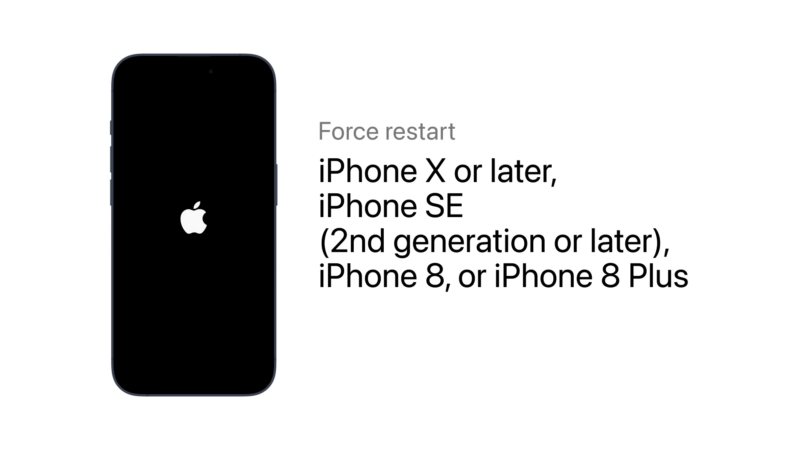
Turn Off and On Your iPhone. Sometimes, all your iPhone needs is a simple restart. This can resolve minor software glitches that might be affecting CarPlay.
- For iPhone X or later: Hold down the volume button and the lock button simultaneously until the power-off switch appears. Swipe to turn it off, wait 30 seconds, then turn it back on.
2. Make Sure Apple CarPlay Is Enabled
Check iPhone Settings. CarPlay might be disabled in your settings. Here’s how to check:
- Go to Settings > Screen Time > Content & Privacy Restrictions > Allowed Apps and ensure CarPlay is enabled.
- Also, go to Settings > General > CarPlay and ensure it is enabled when the iPhone is locked.
3. Forget Your Device and Try Again

Reconnect CarPlay. If it still isn’t working, try forgetting your device and reconnecting:
- Go to Settings > General > CarPlay.
- Select Forget This Car.
- Reconnect using a USB cable or by selecting Available Cars in your iPhone settings.
4. Check Your Wireless Connection
Ensure Airplane Mode is Off. CarPlay requires a stable wireless connection. Make sure your wireless settings are correct:
- Go to Settings > Airplane Mode and ensure it is off.
- Ensure Bluetooth is turned on in Settings.
5. Test Your USB Cables

Try Different Cables. A faulty cable can cause CarPlay issues. Here’s what to do:
- Try a different USB cable to see if it resolves the issue.
- Plug your iPhone into another charger or CarPlay in a different vehicle to check for issues with the phone’s charging port.
6. Update Your iPhone
Check for Software Updates. Keeping your iPhone updated can fix many bugs and issues:
- Go to Settings > General > Software Update.
- Download and install any available updates.
7. Reset Apple CarPlay
Forget This Car and Set it Up Again. Resetting CarPlay can help resolve persistent issues:
- Open Settings > General > CarPlay.
- Tap your car, then tap Forget This Car.
- Set up CarPlay again.
8. Enable Siri
Ensure Siri Is On. CarPlay relies on Siri for many functions:
- Go to Settings > Siri & Search.
- Enable Listen for “Hey Siri”, Press the Side Button for Siri, and Allow Siri When Locked.
9. Check Your Bluetooth Connection

Ensure Bluetooth is On. A stable Bluetooth connection is essential for CarPlay:
- Go to Settings > Bluetooth.
- Ensure Bluetooth is toggled on.
10. Enable CarPlay from Lock Screen
Allow CarPlay While Locked. Your iPhone needs to be allowed to use it even when it’s locked:
- Open Settings > General > CarPlay.
- Select your car from the list of connected vehicles.
- Ensure Allow CarPlay While Locked is toggled on.
- Ensure CarPlay is supported in your area and by your car.
- Restart both your car and iPhone.
- Check your car’s owner’s manual for the correct USB port if using a cable.
- Replace the USB cable if it seems faulty.
- Turn off any VPNs on your iPhone.
The Bottom Line
With these steps, you should be able to fix the problem. If the issue persists, consult the Apple Support website or contact your car’s support team, especially if your vehicle is under warranty. Enjoy the seamless integration of CarPlay and drive safely!
Related Posts:
- Instagram Password Reset Not Working - Why And How To Fix It
- Windows 10 Not Booting After Update? Here is the Quick Fix
- Windows 10 Won't Boot with a Black Screen? 3 Ways to Fix It
- How To Connect Speakers To Monitor (5 Effective Ways)
- Can't Clear Your Browser History? Here's How To Fix It
- How To Fix VGA Lights On Motherboard